The Gsharp Interface |
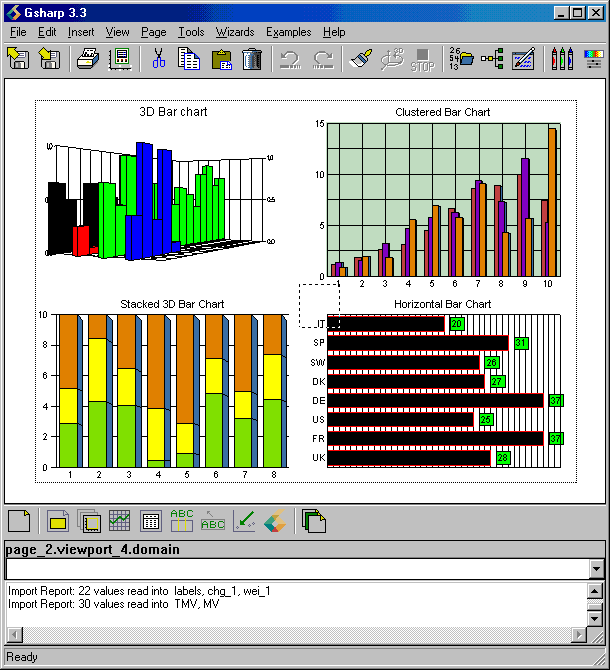
|
|
The Gsharp Interface consists of several components, each of which is described below: You may also click on any part of the image to read more about it. Return to Gsharp Reference Manual |
The Command Toolbar
The Command Toolbar contains icons for performing common Gsharp commands.
| Open | Display File Open Dialog | |
| Save | Display File Save Dialog | |
| Print to the
default printer. If a default printer has not been setup. Quit Gsharp, set-up a default printer and then restart Gsharp. |
||
| Resource Editor | Display Resource Editor for current object. | |
| Cut | Cut object from heirachy | |
| Copy | Copy object from hierachy | |
| Paste | paste object to heirachy | |
| Delete | Delete current object | |
| Undo | Undo last action which caused changes in the current layout | |
| Redo | Redo last Undo operation | |
| Repaint | Repaint Canvas. | |
| 3D Rotate | Show 3D rotation workbox for current viewport. | |
| Stop | Stop execution of a GSL script. | |
| DataManager | Display DataManager | |
| Hierarchy Browser | Display Hierarchy Browser | |
| ScriptBuilder | Display ScriptBuilder | |
| Color Editor | Display Color Editor | |
| Shade Editor | Display Shading Scale Editor. | |
| Line Editor | Display Line Editor | |
| Text Editor | Display Text Editor |
Return to The Gsharp Interface
 The
Canvas
The
Canvas
The canvas is used to display the main graphical object - the page.
N.B. We refer to the GUI object as the canvas and the graphical
object displayed on the canvas as the page.
The size of the page can be set to a particular size, A3, A4, and the page can either be displayed full size with scrollbars or scaled to fit the available space. It is also possible to lock the size of the page to the current output device.
See also:
The Canvas Menu
 The Canvas has its own menu which can be displayed by clicking the right
mouse button anywhere on the canvas.
The Canvas has its own menu which can be displayed by clicking the right
mouse button anywhere on the canvas.
| Edit ... | Display the Editor for the selected object |
| Hide | Disable the selected object |
| Cut | Remove the selected object (and it's children from the hierachy and out it on the clipboard |
| Copy | Copy the object from to the clipboard. |
| Paste | Paste the object on the clipboard to the hierachy |
| Delete | Delete the selected object |
| Generate GSL | Generate GSL code from the selected object and put the script on the clipboard (for paste in ScriptBuilder). |
Return to The Gsharp Interface
 The
Object Toolbar
The
Object Toolbar
The object toolbar contains an icon for each of the graphical objects that can be created in Gsharp (the legend and axes objects are automatically created as part of the domain object). Objects can also be created from the Create menu.
| Page | Create a page object. | |
| Viewport | Create a viewport object. Drag out the position of the viewport with the mouse. | |
| Domain | Create a domain object | |
| Graph | Create a graph object | |
| Datasheet | Create a datasheet object. A viewport must be selected. | |
| Title | Create a title object. A viewport must be selected. | |
| Note | Create a note object. A viewport or domain must be selected. Drag out the position and size of the note using the mouse. | |
| Arrow | Create an arrow object. A viewport or domain must be selected. Drag out the position of the arrow with the mouse. | |
| Logo | Create a logo object | |
| Select | Select a page. |
Return to The Gsharp Interface
Command Line
The command line consists of the status bar, the command line and the message area.
The command line can be resized by dragging the lower edge of the actual command line.

| Status bar | Displays the name of the currently selected object. The popup menu for the status bar includes options to clear commands and clear messages. |
| Command line | GSL commands
can be entered here. e.g.mytitle = "Interpolated Data"The command line has a history feature. Previous commands can be scrolled through using the up and down arrow keys. |
| Message Area | Output from
Gsharp is displayed here. This includes error messages, warnings
and information on file reading and writing.
The message area can be cleared by selecting Clear Messages from the popup menu of the status bar. |
Return to The Gsharp Interface
Short Cut Keys
The following short cut keys are defined for the main Gsharp interface. The ScriptBuilder, the DataManager and the HierarchyBrowser have their own short cuts.
The short cut keys will not work if the Command Line has the focus. If the cursor is flashing on the command line click once on the canvas.
Short cut keys are defined in the script that creates the Gsharp interface - $UNIDIR/base/Gsharp.gsa. This file can be edited by hand to add, delete or change the default short cut keys.
| Short Cut | Menu Equivalent | Description |
|---|---|---|
| Ctrl+N | File/New | Create a blank new page |
| Ctrl+O | File/Open | Open a GSL Script |
| Ctrl+S | File/Save | Save the current page as a GSL Script |
| Ctrl+P | File/Print | Print the current page on the default printer |
| Ctrl+Z | Edit/Undo | Undo the last change to the graphics |
| Ctrl+Y | Edit/Redo | Redo the last undo |
| Ctrl+E | Edit/Edit | Edit current object |
| Ctrl+X | Edit/Cut | Cut current object |
| Ctrl+C | Edit/Copy | Copy current object |
| Ctrl+V | Edit/Paste | Paste clipboard onto current object |
| Delete | Edit/Delete | Delete current object |
| Ctrl+I | Edit/Copy to Clipboard | Windows only. Copy current page to Windows Clipboard |
| Ctrl+H | Tools/HierarchyBrowser | Show HierarchyBrowser |
| Ctrl+D | Tools/DataManager | Show DataManager |
| Ctrl+B | Tools/ScriptBuilder | Show ScriptBuilder |
The following are built into Gsharp and are not defined in Gsharp.gsa
| W | When a 3D Viewport is selected press W to display the workbox so that the viewport can be rotated. |
| Shift+MB1 | Select a graph and then shift click on any point to probe the values in the graph. See Data Probing for more details |
Return to Gsharp Reference Manual