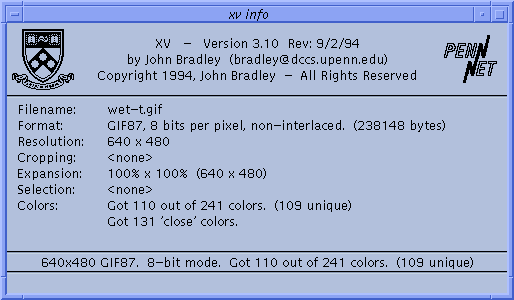
This window displays information about the current image, color allocation, expansion, cropping, and any error messages. It can be opened by issuing the Image Info command. (Select Image Info from the Windows menu in the xv controls window, or type i in any open xv window.) You can close the window by using the Image Info command while the window is open. You can also close the window by clicking anywhere inside of it.
The top portion of the window displays the program name, version number, and revision date. It also shows the University of Pennsylvania shield, the PennNet logo, the copyright notice, and of course, the author's name.
The "Filename" field displays the name of the currently loaded file. The name is displayed without any leading pathname. If there is no currently loaded image (i.e., you're looking at the default image, or a grabbed image) this field will display "<none>".
The "Format" field displays information describing what image format the file is stored in, and how large the file is (in bytes).
The "Resolution" field shows the width and height (in image pixels) of the loaded image. Note that this does not necessarily have anything to do with the size of the image currently displayed on your screen. These numbers do not change as you modify the display image.
The "Cropping" field displays the current state of any cropping/selection activity. If you are looking at the entire (uncropped) image, this field will show "<none>". If you are viewing a cropped portion of an image, this field will display something like "247x128 rectangle starting at 132,421". See "Cropping" for more details.
The "Expansion" field gives you information about how the image is displayed. It can display something like "158.00% x 137.00% (505 x 273)". This tells you that the current displayed image is 505 pixels wide and 273 pixels high, and that it is 1.58 times wider and 1.37 times higher than the original image (which, in this case, had a size of 320x200).
The "Selection" field displays the size and position of the currently-drawn selection rectangle. If there isn't a current selection, this field will show "<none>".
The "Colors" field gives you detailed information on how well (or poorly) color allocation went. If everything went reasonably well it will display something like:
Got all 67 desired colors. (66 unique)
This means that 67 entries in the image's colormap were used in the image, but that only 66 of these colors were different, as far as the X server is concerned. (e.g., if 'white' (255,255,255) was listed twice in the image's colormap, it would only allocate one X colorcell, but would still count as 2 successful color allocations).
See "Color Allocation" for a complete discussion of how colors are allocated, and what the "Colors" field can tell you.
Note that the fields are filled in as information becomes available. As such, they can be used as a rough 'progress indicator' when loading images. When you begin loading, all the fields are cleared. Once the image has been successfully loaded, the top three fields (Filename, Format, Resolution) are filled in. Once the colors have been allocated, and the display image generated, the bottom four fields are shown (Cropping, Expansion, Selection, and Colors).
The bottom two lines in the info window display various error messages, warnings, and status information. These two lines are also duplicated in the xv controls window.
The upper line is the more commonly used. It normally displays a one-line summary of the current image and color allocation success. If an error occurs, it will be displayed on this line as well.
The lower line is used to display warning messages.
![]()