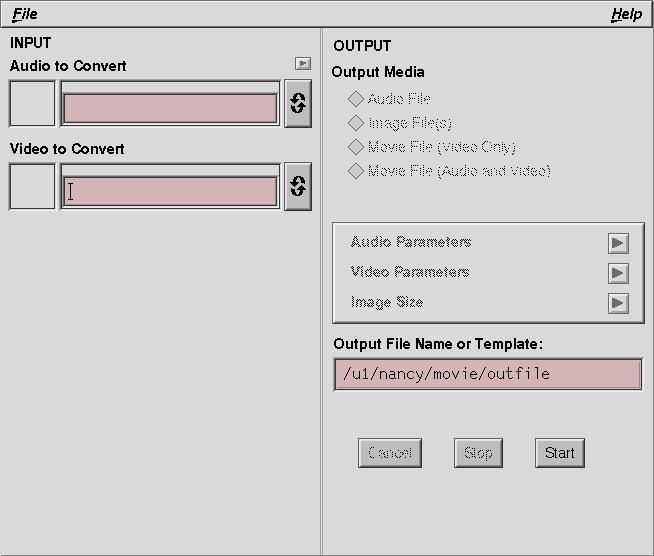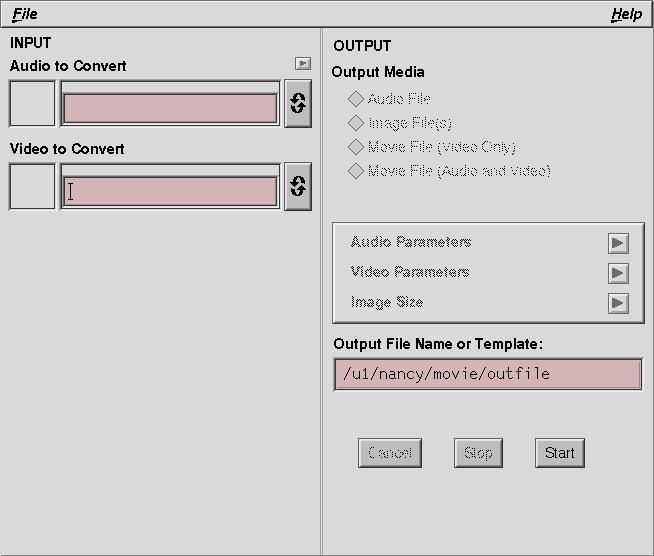Mediaconvert
- mediaconvert has a GUI interface, so make sure you have set the DISPLAY variable (setenv DISPLAY myhost:0).
- To launch mediaconvert, just type:
% mediaconvert &
Type in the name of the directory where your image files are stored
in the "Video to Convert" box. Press <Enter> to confirm your
input.
Under the "Video to Convert" box, a new selection will appear.
Select "Numbered Images". More selection boxes will appear.
If your files are named, for example, test001.jpg to test119.jpg,
enter test###.jpg in the "File Template" box (a '#' signifies a single digit).
Do not press <Enter> or you will have to re-enter the file
name again.
Type in 119 in the "End" box and press <Enter>.
Type in 000 in "Start" box and press <Enter>.
Put the cursor in the "File Template" box and press <Enter>.
If everything is correct, a pop-up window titled "Video Input Parameters"
will appear. Select "Close". If the pop-up window did not appear,
then you either did not follow these steps exactly or your frame size
does not match the MPEG encoding specified under "video parameters".
The best method is to create frames where the pixel dimensions for each
of width and height are divisible by 16.
Change the "File Format" box from "QuickTime" to "MPEG-1 Video".
Select "Image Size" and on the
sub-menu. and make sure that the "Frame Size" is "Original Size"
Select "Video Parameters" from the main menu and change the "Frame Rate"
to 30 on the sub-menu.
If necessary, modify the "Output File Name" (directory and filename)
on the main menu to the name of the movie to be created. I ususally change
the '.mpv' extension to '.mpg' because some PC's are set up to understand
the .mpg extension and not .mpv. When finished you main menu will look
something like this.
Select "Start" from the main menu.
When finished, try out your movie with mpeg_play
(module load mpeg_play, SGI's movieplayer (if you have OpenGL
installed on your workstation), or any other MPEG player.